설정 환경
소프트웨어 이미지: Amazon Linux 2023 AMI
아키텍쳐: ARM
인스턴스 유형: t4g.small
환경 구성이 완료된 Elastic Beanstalk
단일 Spring Boot 프로젝트가 존재하는 Github Repository
[EC2 CLI] Swap 메모리 설정
t4g.small이 램이 2G인데 램이 부족하다고 느껴져서 swap 메모리를 설정했다.
아래 명령어를 따라 swap 메모리를 설정하고 free -h 명령어를 통해 잘 설정되었는지 확인할 수 있다.
# fallocate 이용하여 스왑 파일 생성
sudo fallocate -l 2G /swapfile
# 권한 설정
sudo chmod 600 /swapfile
# 파일을 Swap 포맷으로 변경 후 시스템에 등록
sudo mkswap /swapfile
sudo swapon /swapfile
# Swap 메모리 부팅시 자동으로 마운트하도록 적용
# 최하단에 다음 구문 설정 -> /swapfile swap swap defaults 0 0
sudo vim /etc/fstab
[EC2 CLI] jenkins 설치
sudo wget -O /etc/yum.repos.d/jenkins.repo \
https://pkg.jenkins.io/redhat-stable/jenkins.repo
sudo rpm --import https://pkg.jenkins.io/redhat-stable/jenkins.io-2023.key
sudo yum upgrade
sudo yum install java-17-amazon-corretto-devel
sudo yum install jenkins
sudo systemctl daemon-reload
Jenkins 공식 홈페이지 를 참고하여 설치하는 게 좋다.
[EC2 CLI] Jenkins 시작
sudo systemctl enable jenkins
sudo systemctl start jenkins
enable로 설정하여 부팅시 자동시작 되도록 설정한다.
[EC2 CLI] nginx & git 설치
sudo yum install nginx
sudo systemctl enable nginx
sudo systemctl start nginx
sudo yum install git
nginx와 코드를 불러올 때 사용할 git을 설치한다.
[EC2 CLI] nginx 리버스 프록시 설정
아래 설정 파일은 공식 홈페이지에서 안내한 기본적인 설정 파일이다.
upstream jenkins {
keepalive 32; # keepalive connections
server 127.0.0.1:8080; # jenkins ip and port
}
# Required for Jenkins websocket agents
map $http_upgrade $connection_upgrade {
default upgrade;
'' close;
}
server {
listen 80; # Listen on port 80 for IPv4 requests
server_name jenkins.example.com; # replace 'jenkins.example.com' with your server domain name
# this is the jenkins web root directory
# (mentioned in the output of "systemctl cat jenkins")
root /var/run/jenkins/war/;
access_log /var/log/nginx/jenkins.access.log;
error_log /var/log/nginx/jenkins.error.log;
# pass through headers from Jenkins that Nginx considers invalid
ignore_invalid_headers off;
location ~ "^/static/[0-9a-fA-F]{8}\/(.*)$" {
# rewrite all static files into requests to the root
# E.g /static/12345678/css/something.css will become /css/something.css
rewrite "^/static/[0-9a-fA-F]{8}\/(.*)" /$1 last;
}
location /userContent {
# have nginx handle all the static requests to userContent folder
# note : This is the $JENKINS_HOME dir
root /var/lib/jenkins/;
if (!-f $request_filename){
# this file does not exist, might be a directory or a /**view** url
rewrite (.*) /$1 last;
break;
}
sendfile on;
}
location / {
sendfile off;
proxy_pass http://jenkins;
proxy_redirect default;
proxy_http_version 1.1;
# Required for Jenkins websocket agents
proxy_set_header Connection $connection_upgrade;
proxy_set_header Upgrade $http_upgrade;
proxy_set_header Host $host;
proxy_set_header X-Real-IP $remote_addr;
proxy_set_header X-Forwarded-For $proxy_add_x_forwarded_for;
proxy_set_header X-Forwarded-Proto $scheme;
proxy_max_temp_file_size 0;
#this is the maximum upload size
client_max_body_size 10m;
client_body_buffer_size 128k;
proxy_connect_timeout 90;
proxy_send_timeout 90;
proxy_read_timeout 90;
proxy_buffering off;
proxy_request_buffering off; # Required for HTTP CLI commands
proxy_set_header Connection ""; # Clear for keepalive
}
}
Jenkins는 8080 포트로 동작하기 때문에 리버스 프록시를 설정해준다.
/etc/nginx/conf.d 아래 default.conf 파일을 하나 생성하고 위와 같이 입력하고 저장한다.
nginx의 기본 설정 파일에 존재하는 include /etc/nginx/conf.d/*.conf; 설정 때문에 .conf 로 끝난다면 설정이 적용된다.
설정 후 sudo nginx -t로 설정파일이 정상인지 확인하고, sudo systemctl restart nginx 명령어로 nginx를 재시작한다.
[Jenkins] Jenkins 접속
Jenkins를 설치한 EC2 인스턴스 인바운드 설정에 80번 포트가 열려있는지 확인한다.
EC2의 아이피 주소를 입력하고 들어가면 비밀번호를 입력하라는 창이 나온다.
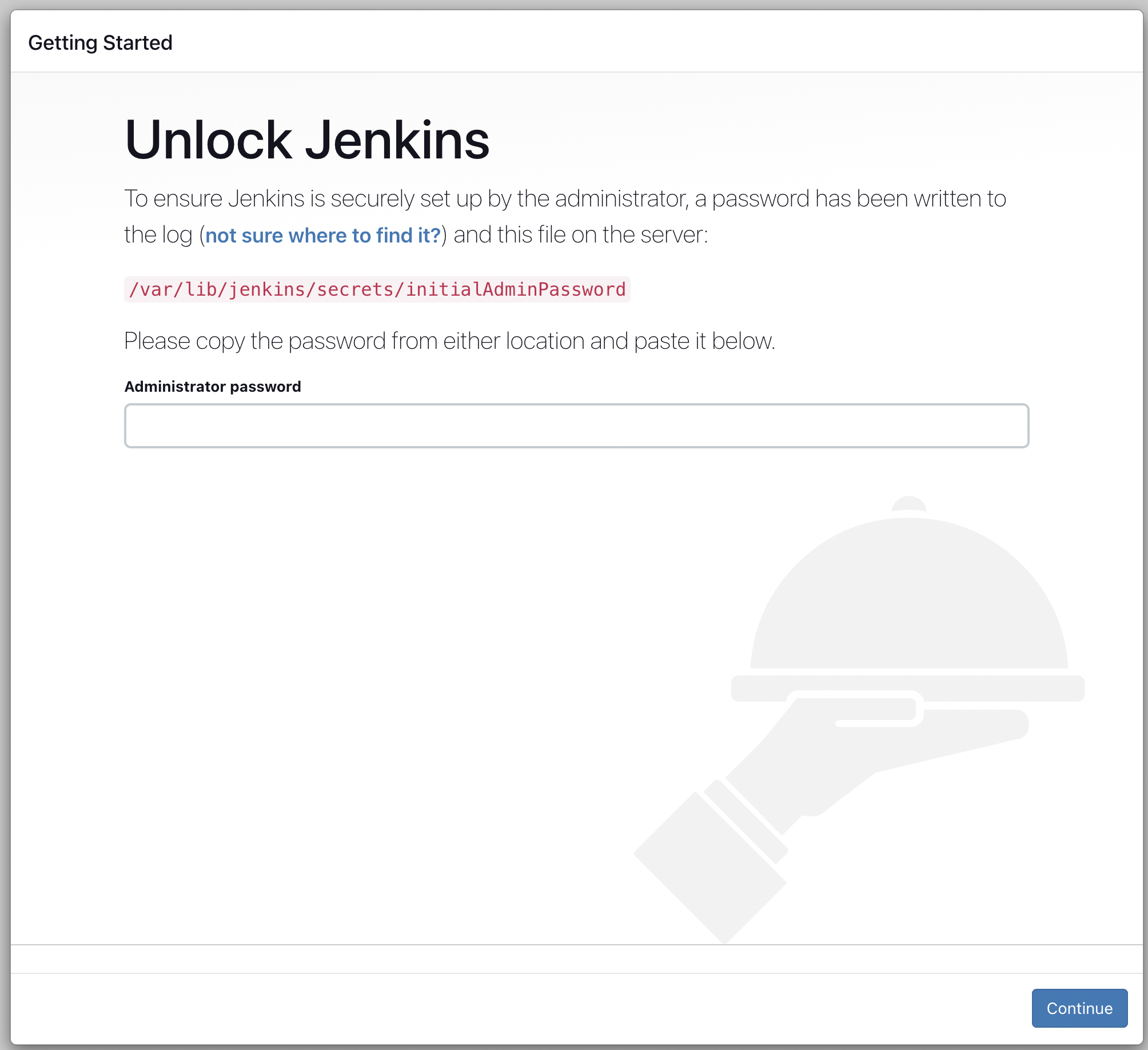
초기 비밀번호를 입력해야 하는데 sudo cat /var/lib/jenkins/secrets/initialAdminPasswor 를 입력해 초기 비밀번호를 얻을 수 있다.
비밀번호를 입력하면 플러그인 설정 창이 나올텐데 install suggested plugins을 클릭하여 Jenkins가 추천하는 기본 플러그인들을 설치하면 된다.
플러그인을 설치하면 계정 및 주소 설정을 해야하는데 이건 편하게 설정하면 된다.
[Jenkins] Jenkins Blue Ocean 설치
Jenkins 관리 → Plugin Manager에서 Blue Ocean을 검색해 설치한다.
[AWS IAM & EC2] IAM으로 EC2 인스턴스 권한 설정하기
S3와 Elastic Beanstalk에 접근할 수 있는 권한을 부여하려면 AmazonS3FullAccess, AdministratorAccess-AWSElasticBeanstalk 두 개의 정책을 가지고 있는 역할을 생성해야 한다.
IAM에서 다음과 같이 역할을 하나 새로 생성한다.
- 엔터티 선택
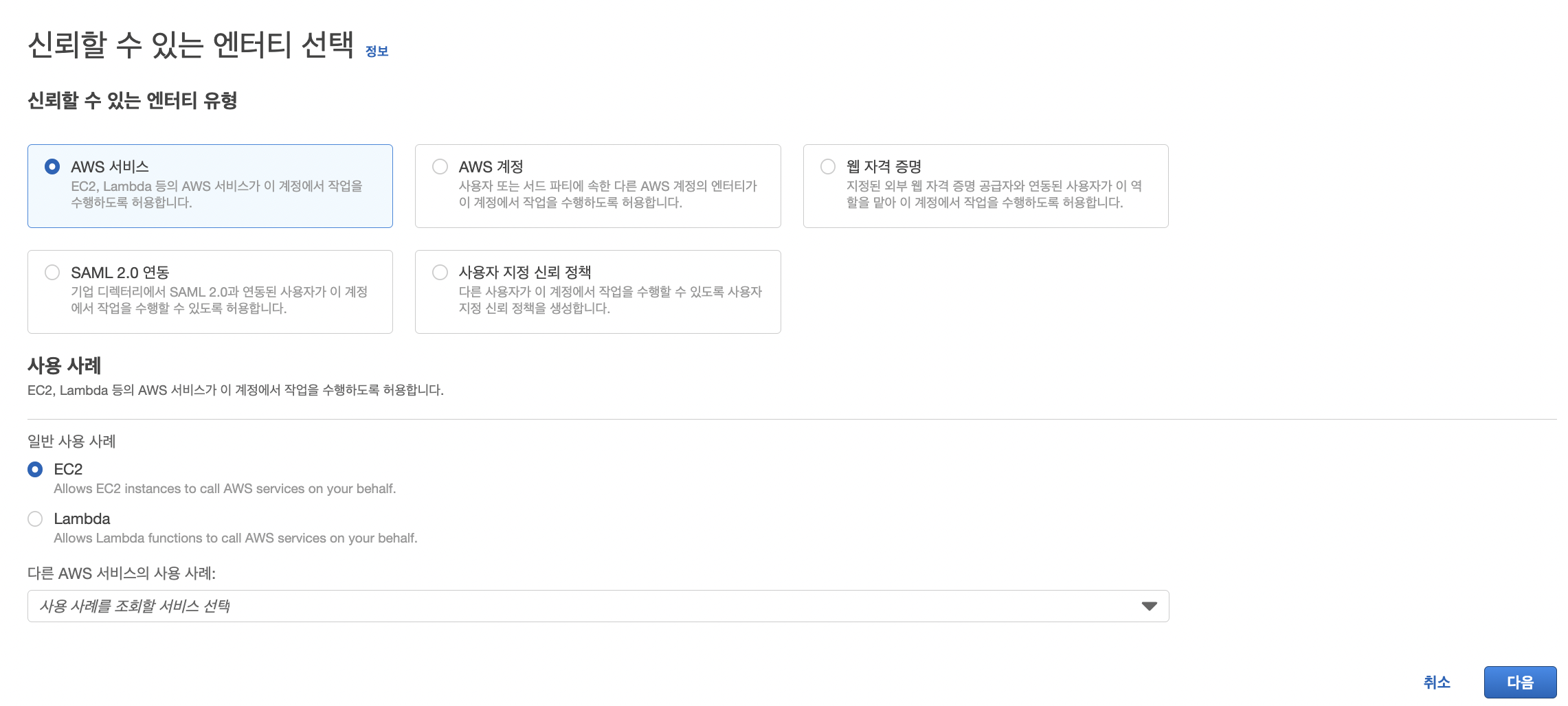
- 권한 추가
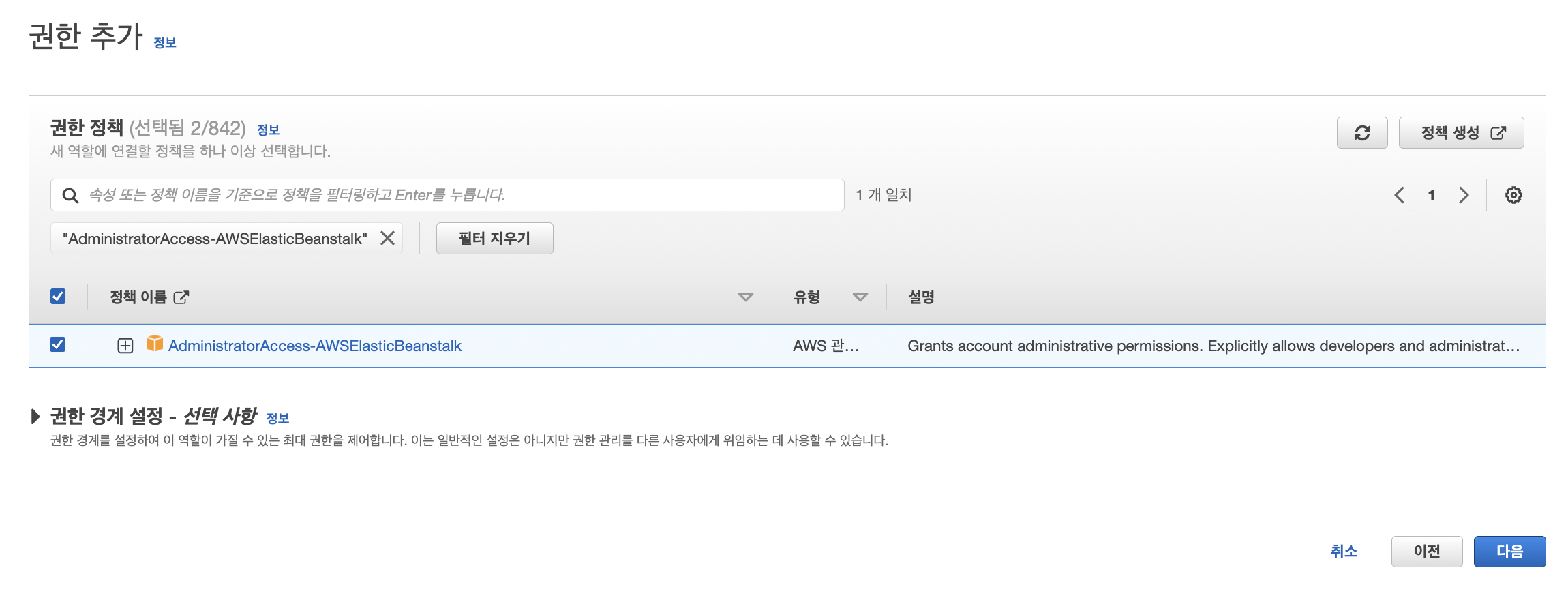
- 이름 지정, 검토 및 생성
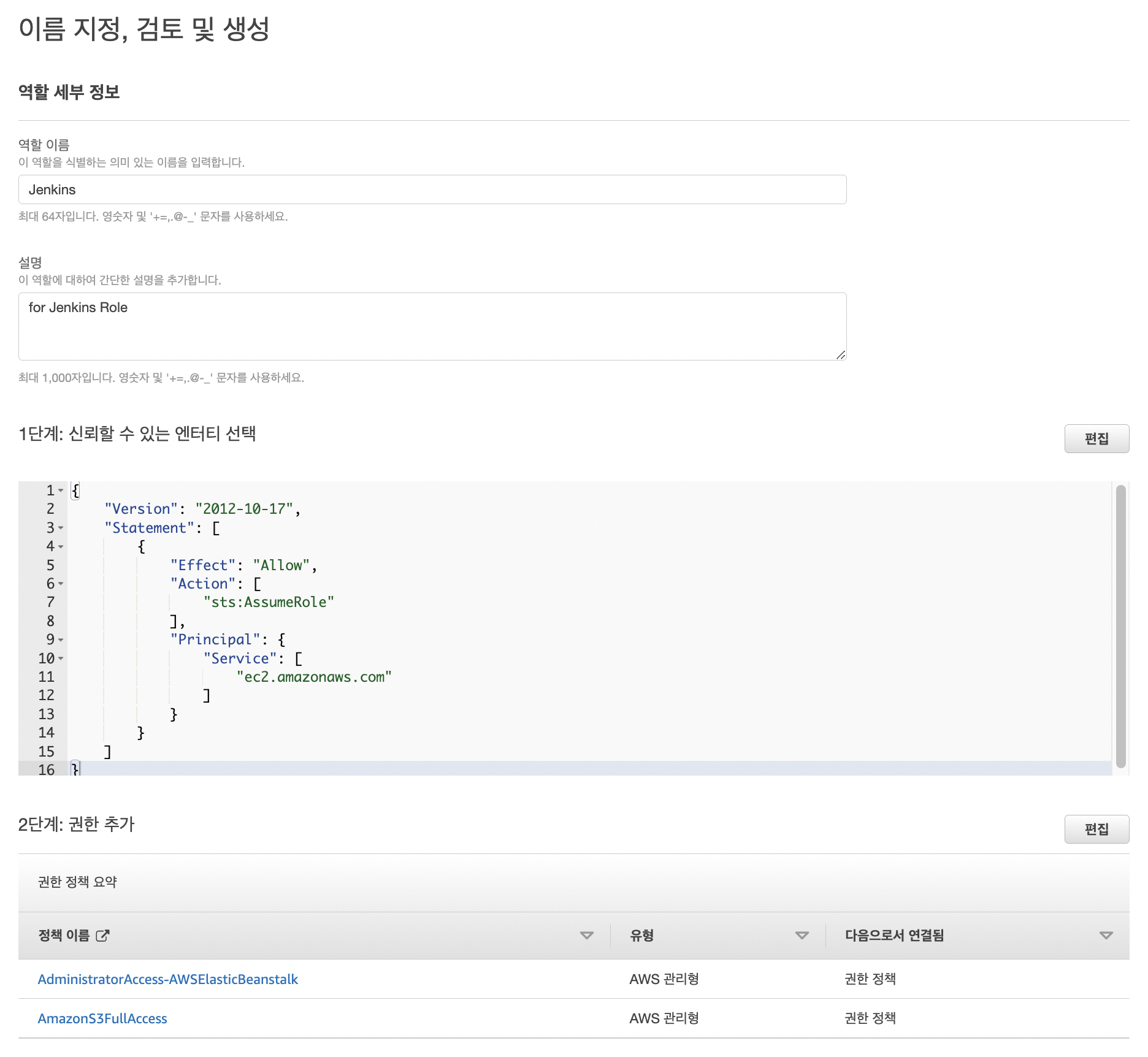
- 생성한 IAM EC2 Jenkins 인스턴스를 선택하고, 작업 → 보안 → IAM 역할 수정을 눌러 Role 설정
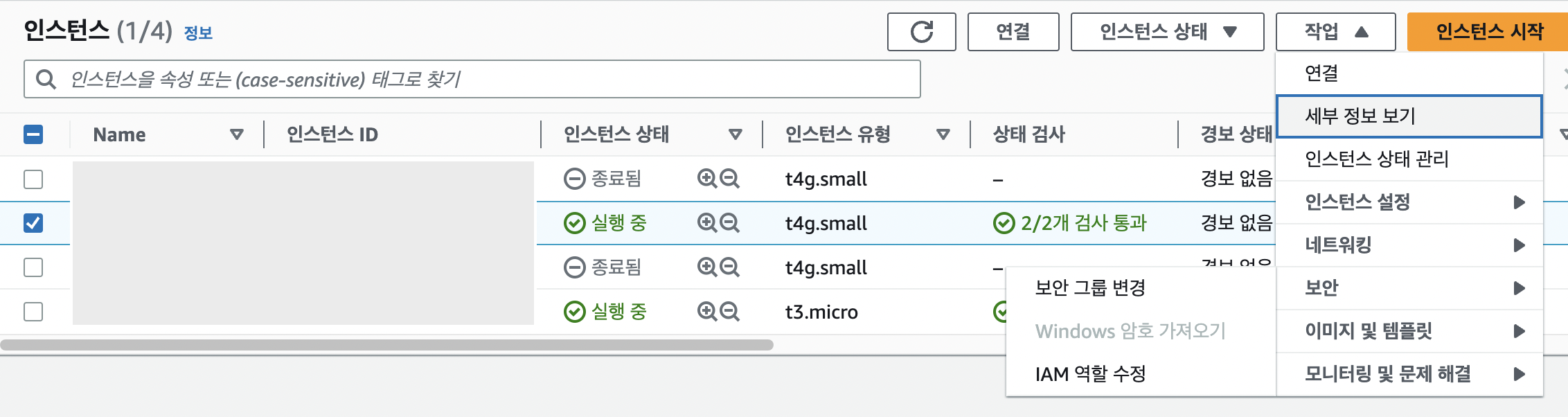
[AWS S3] Jar 파일을 업로드 할 S3 버킷 생성
버킷을 생성할 때 다음 설정을 제외하고 모두 차단 활성화를 해준다.
새 ACL(액세스 제어 목록)을 통해 부여된 버킷 및 객체에 대한 퍼블릭 액세스 차단
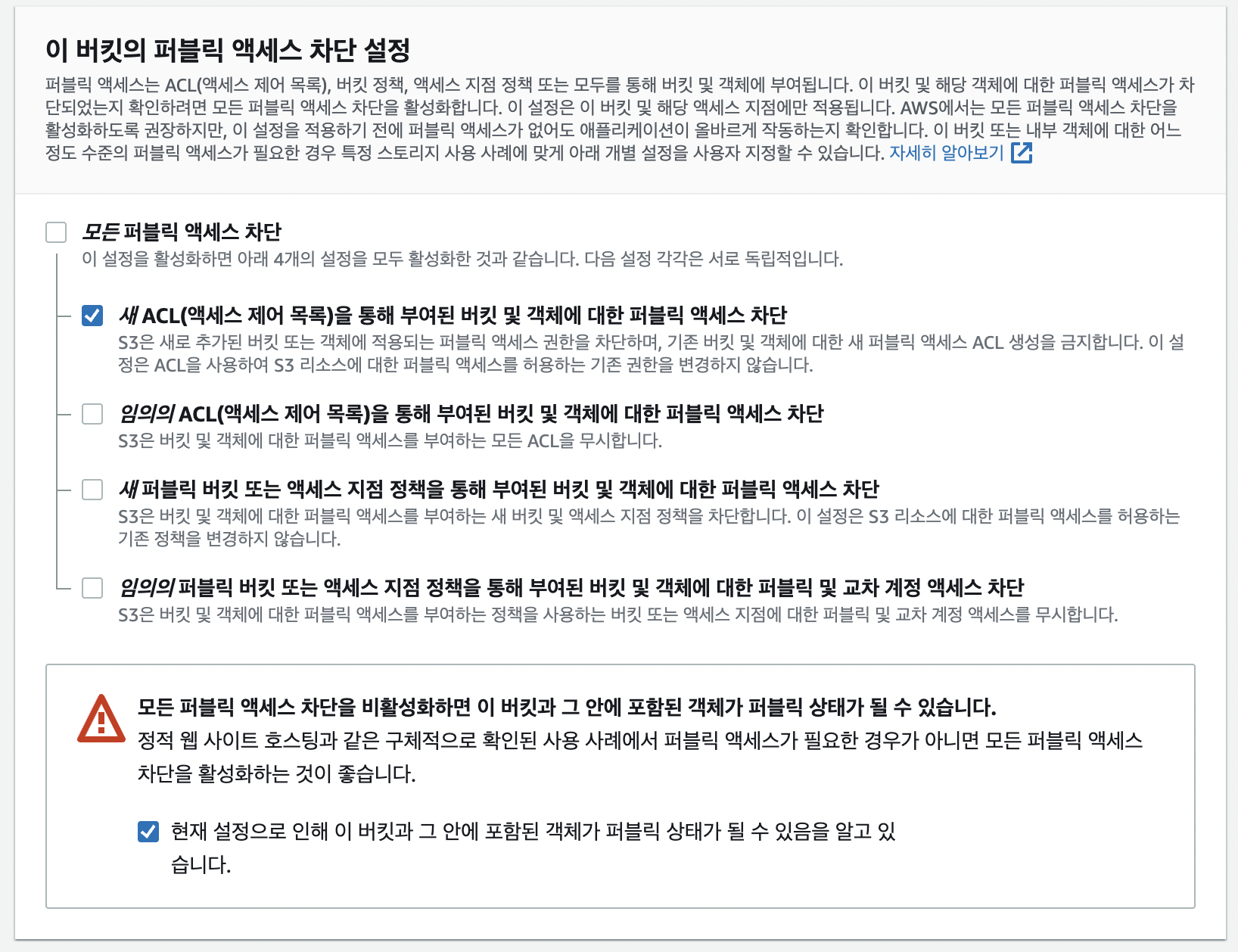
[Github] Blue Ocean에서 파이프라인 생성에 필요한 Github Token 생성
repo, user:email 권한이 있는 토큰이 필요하다.
[Jenkins] 블루 오션 시작
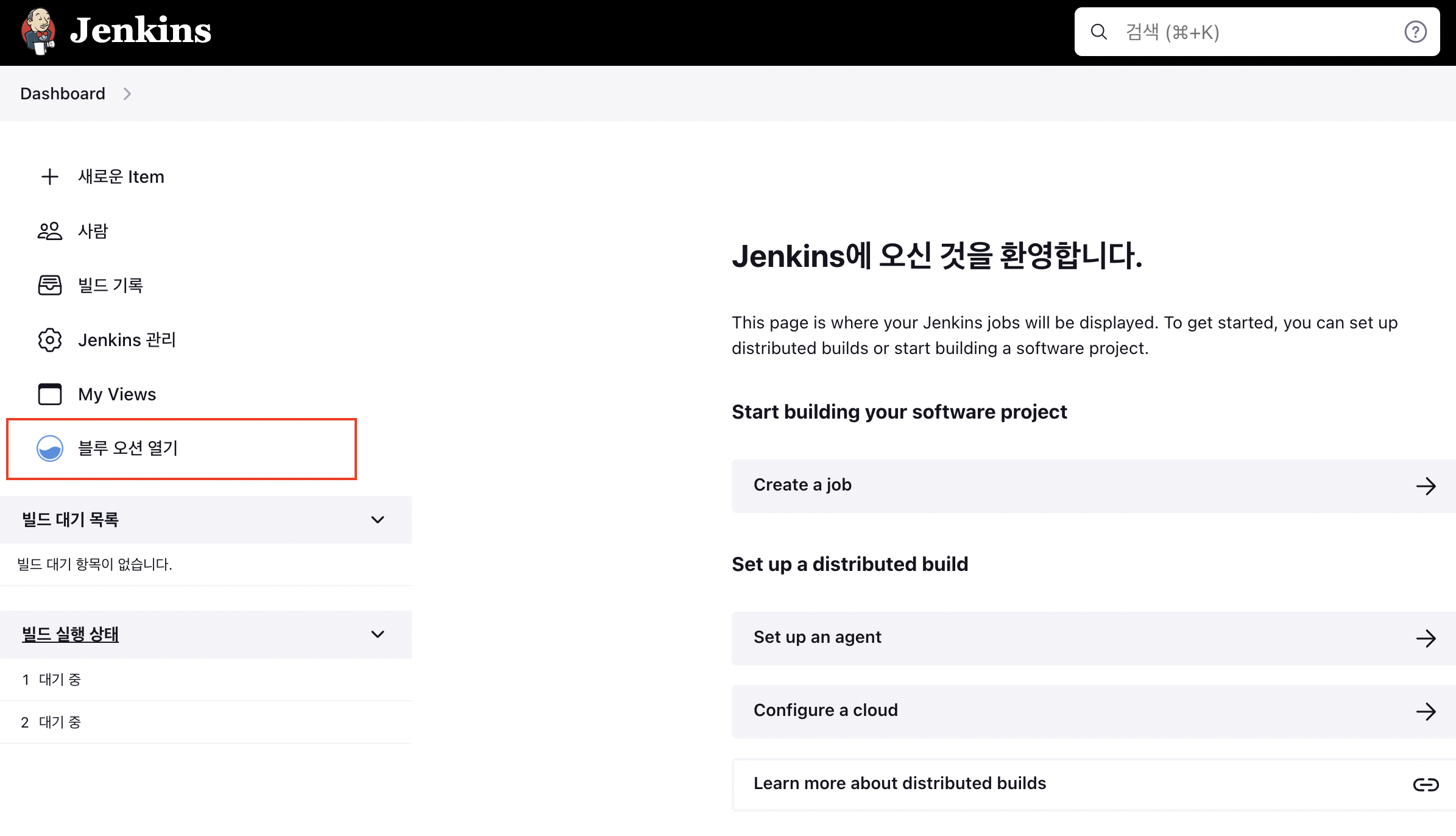
블루 오션 열기로 파이프라인을 생성한다.
토큰 입력 → 조직 선택 → CI/CD 설정할 Repository 선택을 하면 파이프라인 창으로 넘어간다.
Jenkinsfile을 직접 작성하여 설정하기 위해 간단하게 print 하나 출력하는 것으로 설정했다.
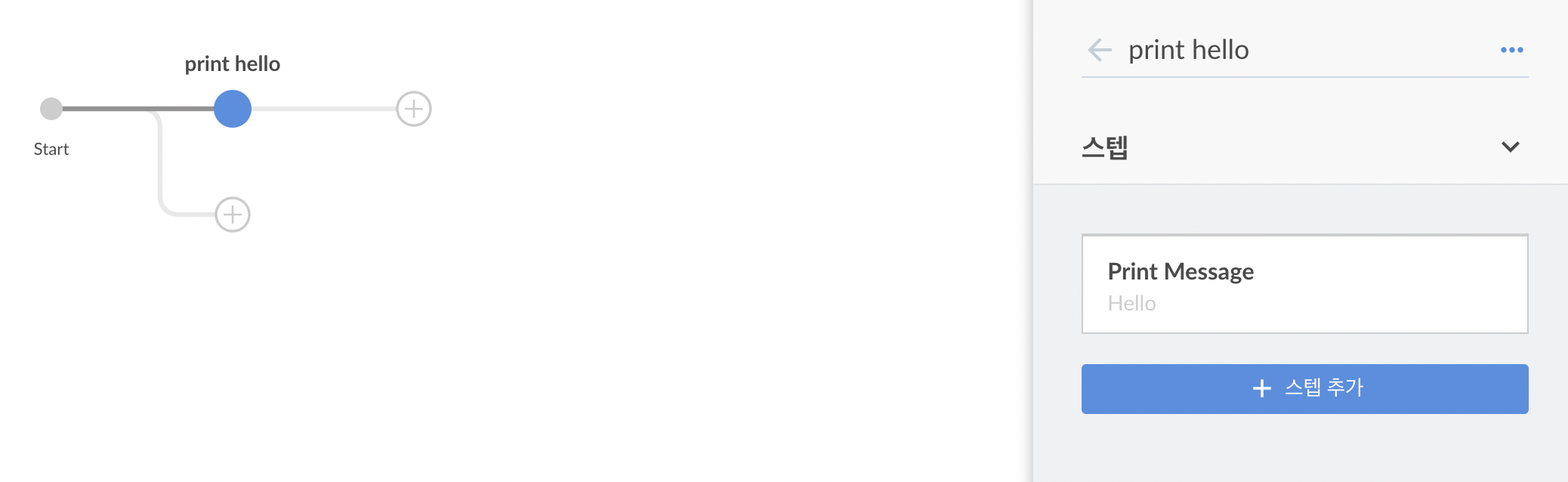
파이프라인이 실행될 텐데 pipeline status에서 아래와 같이 초록불이 뜨면 된다.
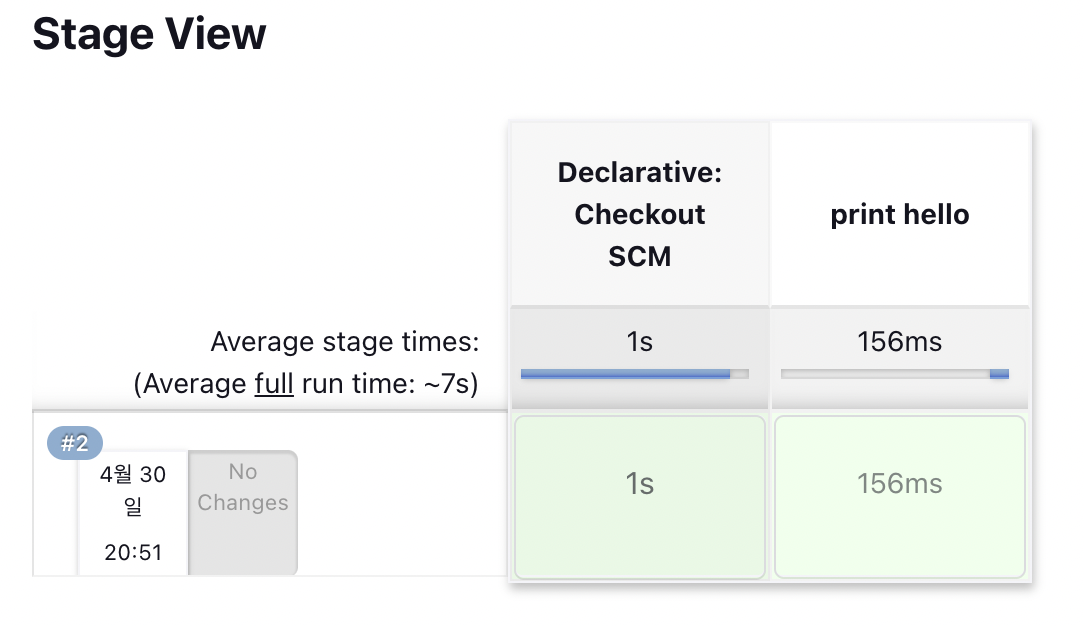
[Github Repsoitory] Jenkinsfile 설정
블루 오션 시작을 통해 설정하면 Jenkinsfile이 하나 만들어지고, 아래와 같이 원하는 파이프라인을 설정한다.
pipeline {
agent any
stages {
stage('build and test') {
steps {
sh '/gradlew clean build'
}
}
stage('zip') {
steps {
sh 'mv ./build/libs/woowachat.jar .'
sh 'zip -r woowachat.zip .platform delivery.jar Procfile'
}
}
stage('upload') {
steps {
sh 'aws s3 cp woowachat.zip s3://woowa-chat/woowachat.zip --region ap-northeast-2'
}
}
stage('deploy') {
steps {
sh 'aws elasticbeanstalk create-application-version --region ap-northeast-2 --application-name woowachat --version-label ${BUILD_TAG} --source-bundle S3Bucket="woowa-chat",S3Key="woowachat.zip"'
sh 'aws elasticbeanstalk update-environment --region ap-northeast-2 --environment-name Woowachat-env --version-label ${BUILD_TAG}'
}
}
}
}
[Github] Webhooks 설정
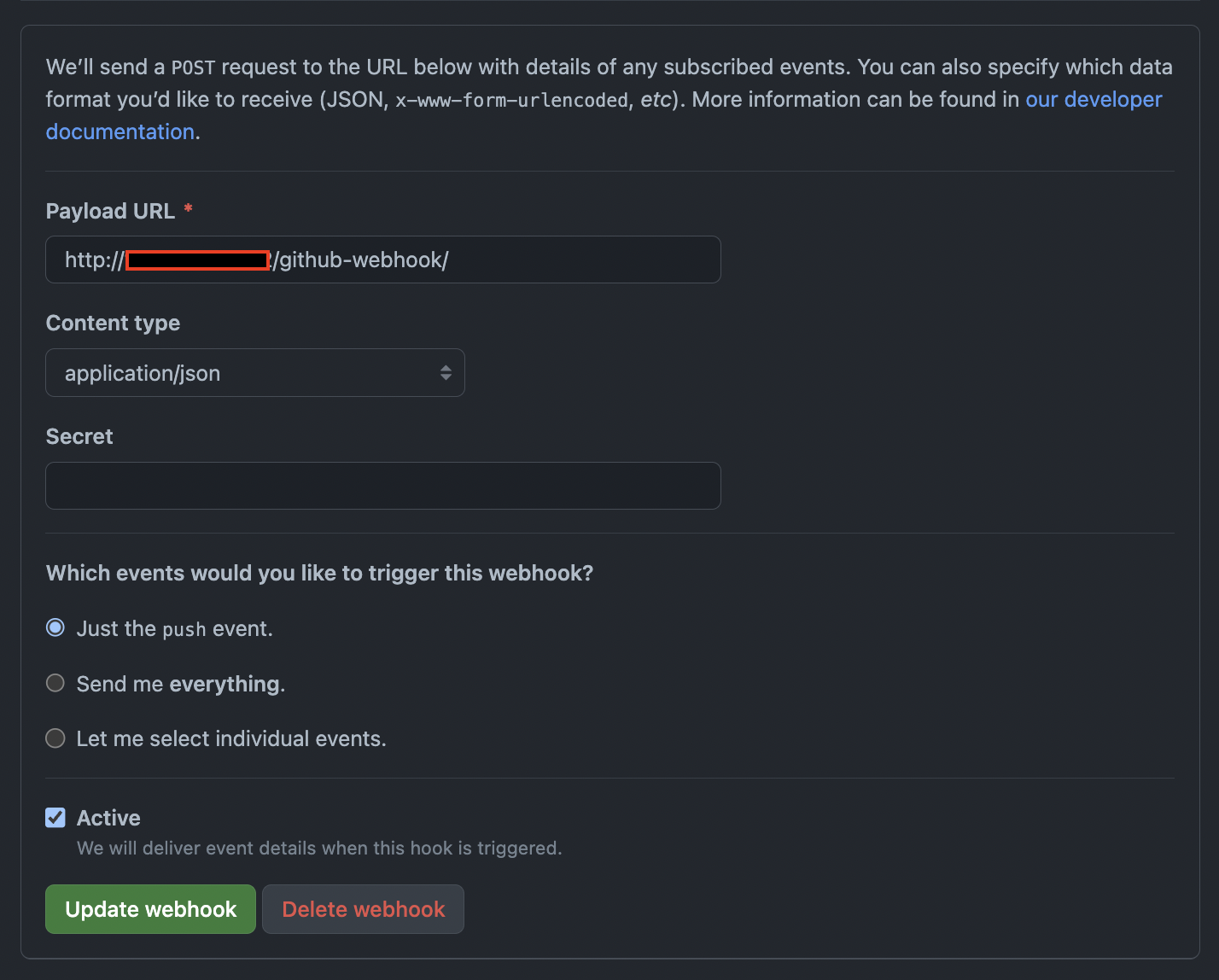
push 이벤트가 발생할 때 http://Jenkins주소/github-webhook/ 로 post request를 하도록 웹훅을 설정한다.
참고 자료
Install Jenkins - CentOS, Jenkins
Nginx Reverse Proxy Configuration, Jenkins
Amazon Corretto 17 JDK Install, AWS
Amazon Linux 2023 packages, AWS